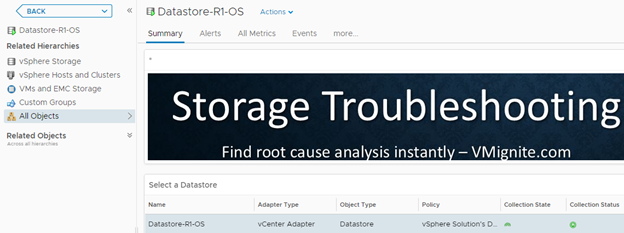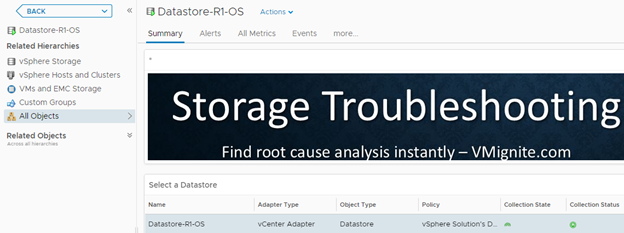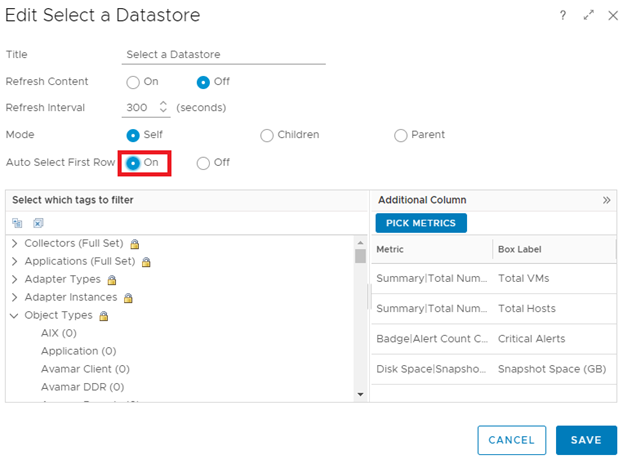In this guide I will show you how to change your default summary page for specific Object Types (Virtual Machine, Host System, Datastore, etc). This tip is super useful for those who would like to change their default summary pages to the dashboards that I’ve already shared out on my blog. You can download the dashboards below. Thanks to VMware employee Jim Condit for making me aware of this hidden gem feature of vROPS. Happy New Year everyone.
Host Troubleshooting Dashboard
Datastore Troubleshooting Dashboard
-
In vROPS, click on Dashboards > Actions > Manage Dashboards
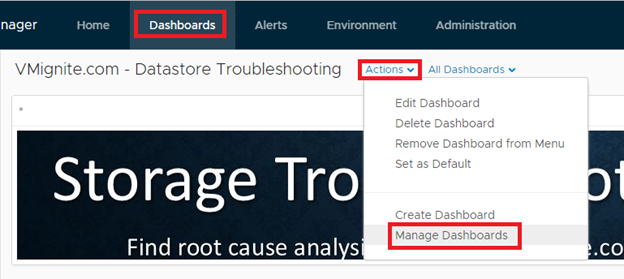
- Click on the settings dropdown and select Manage Summary Dashboards
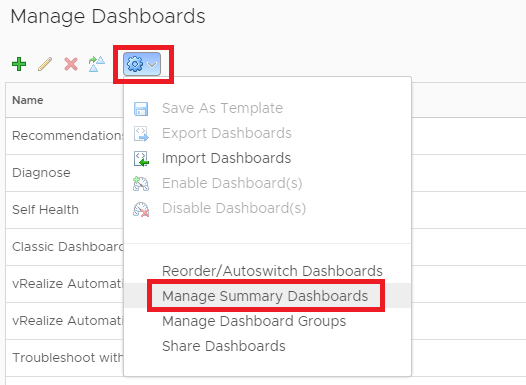
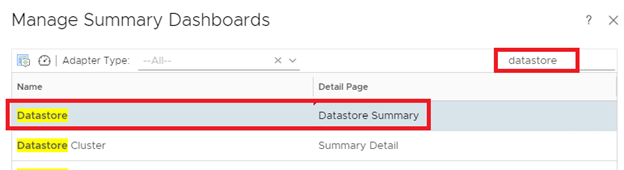
Next click on the Assign a dashboard in the top left corner to override the default settings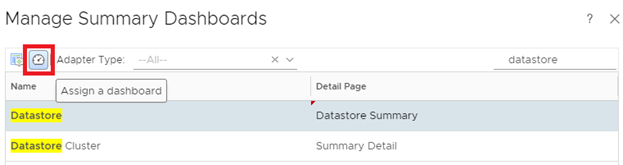
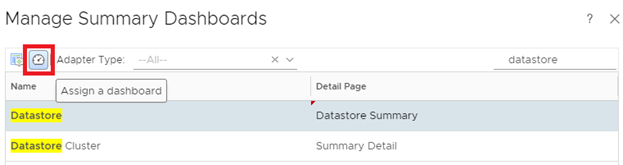
Search and select the dashboard you would like to replace it with and click on OK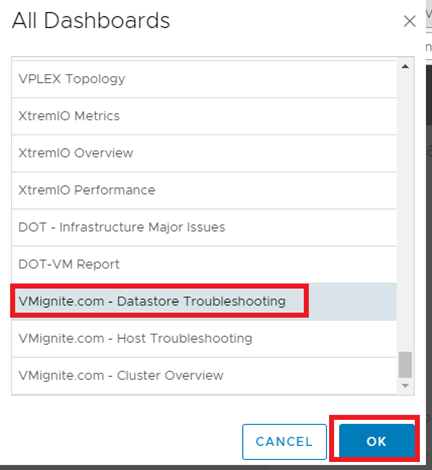
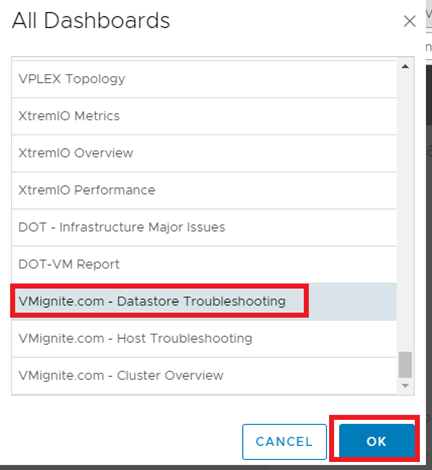
Notice the default dashboard now has change to the dashboard you have chosen. Click on Save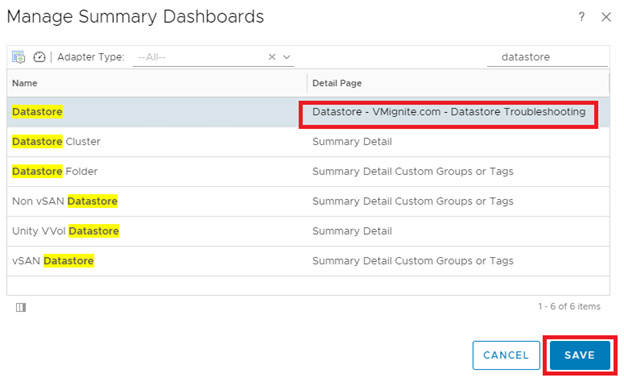
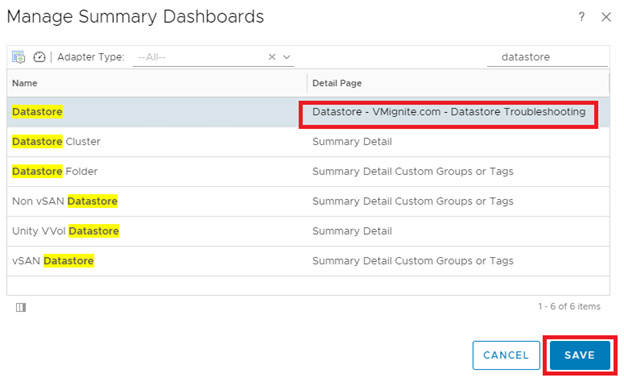
You can test it by searching for a specific datastore and selecting it from the menu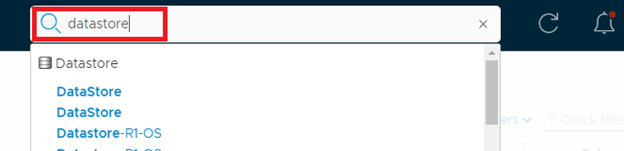
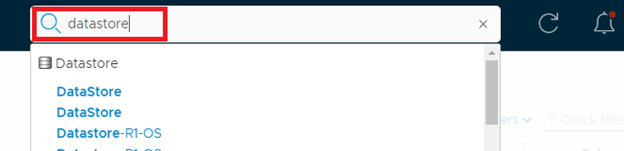
Notice how the Summary page now has changed to the dashboards we have selected