The following guide will show you how to use vRealize Automation 7’s guest agent to install applications, batch scripts, and powershell scripts on Windows VM. This is useful for those who want to automate installs and configurations of the guest operation system. Thanks to Jaime Gonzales for the assistance with this.
-
Make sure the prerequisites are completed before starting
- First make sure the vRA guest agent is installed on the VMs. Instructions can be found here
- The scripts and applications are located locally on the local machine
-
Go to Administration > Property Group
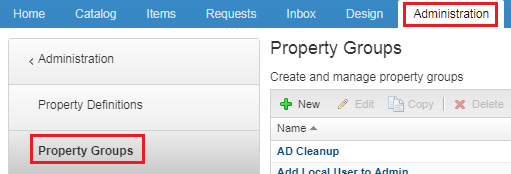
-
Use the following example to run a Powershell script on the local drive (change script path as needed) and click on OK
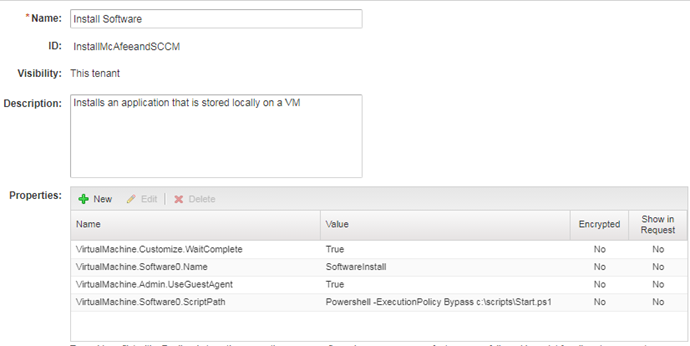
-
Use the following example to run a Batch/Command
script on the local drive and click on OK

-
Use the following example to run a local software on the local drive and click on OK
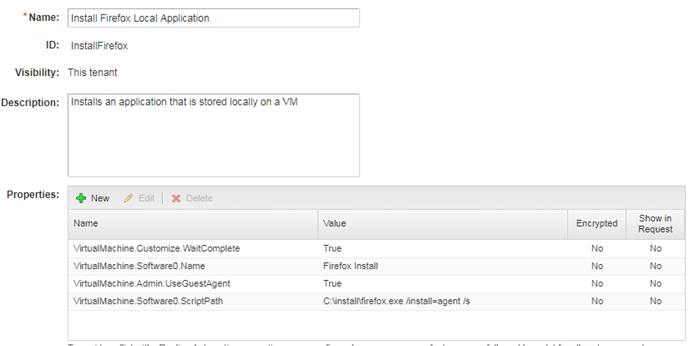
- Now edit a Blueprint and add your custom group to Properties > Property Groups > Add
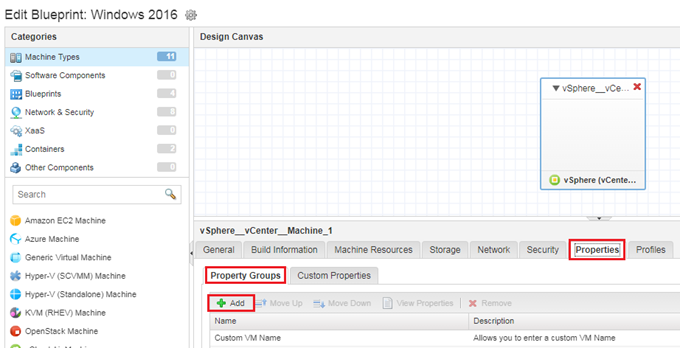
Hi
Nice Blogs !!!!
Need to understand what steps we should follow to add a disk with Drive letter
Please help