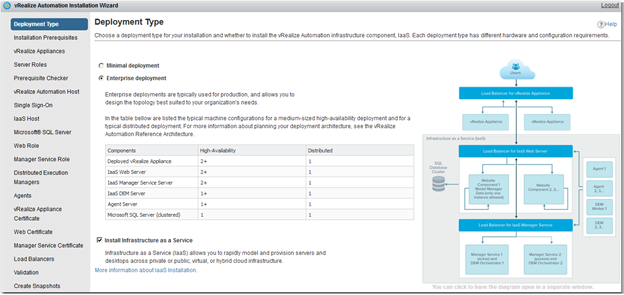The vRealize Automation Installation Wizard presents you with easy to use walk though page where you check for prerequisites, enter settings, validate settings, and install vRealize Automation components. If by chance you have closed out of it by mistake, below are steps that allow you to restart the vRA Installation Wizard.
-
Open the vRA console from the vRA appliance and login as Root

-
Type in cd /usr/sbin and click on Enter

-
Next type in ./vcac-vamin installation-wizard activate and click on Enter. Type in Yes when prompt and click on Enter. You should now see that the installation wizard has been activated.
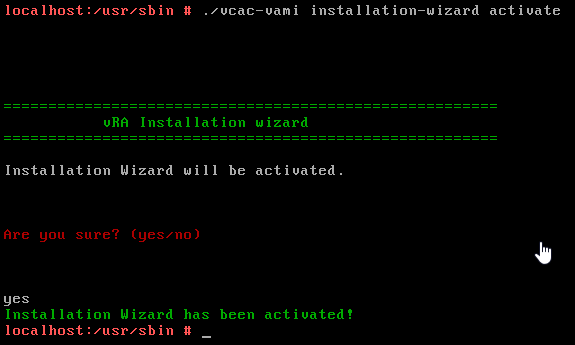
-
Now log back into https://FQDN-vAPP-Appliance:5480
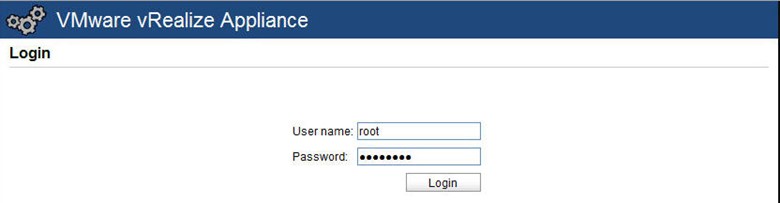
-
You should now see the Wizard pop back up.