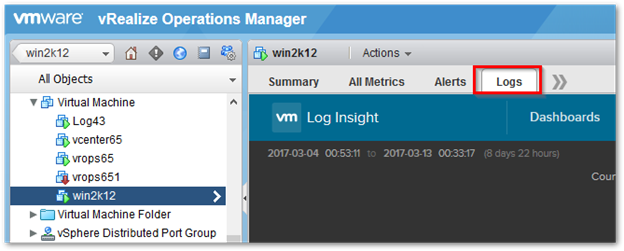New in vRealize Operation Manager 6.5 is the built-in integration with vRealize Log Insight. This becomes very useful as you no longer have to hop around to two different applications. You can now access Log Insight dashboards, content packs, and detailed logs directly from vROPs itself. The setup is quite straightforward but this guide is written for those who may have confusion on the setup itself.
-
Log in to vROPs and go to Administration > Solutions > VMware vRealize Log Insight >

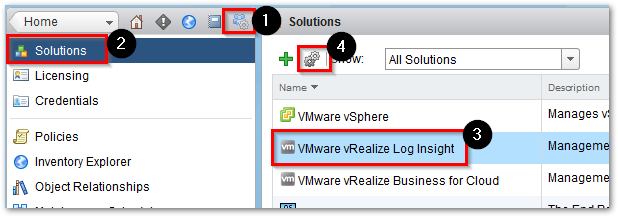
-
Add a display name and Log Insight server and click on Test Connection and then Save Settings. This configures vROPS to be able to open Log Insight from vROPS.
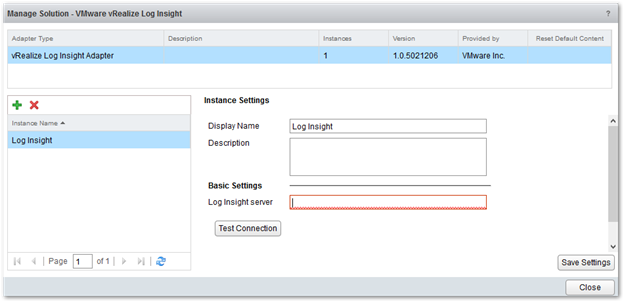
- Next we will need to log into Log Insight and configure the connection to vROPs.
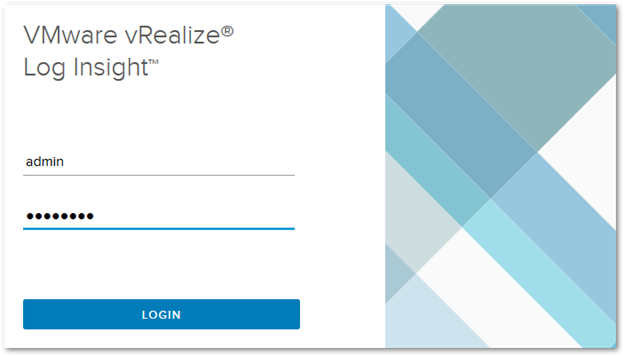
-
Go to Administration > vRealize Operations and fill in the information for vROPs and then click on Test Connection and then Save. This allows Log Insight to communicate with vROPS.
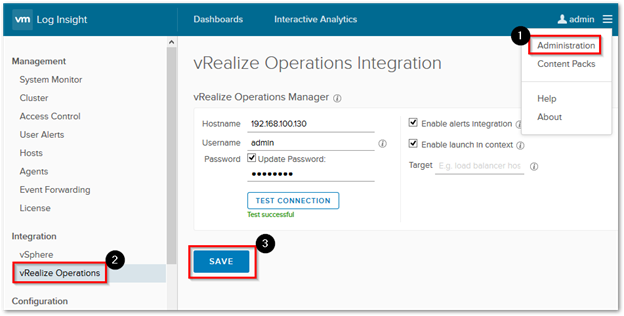
-
Now go back to vROPS and either click on the Log Insight Tab or the Log Insight icon on the left hand side to open Log Insight from vROPS.
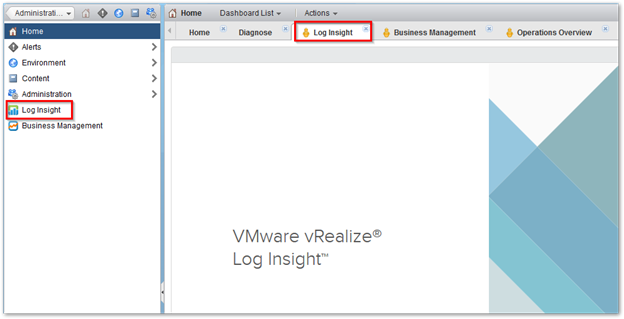
-
To view Log Insight logs inside vROPS for a particular Virtual Machine just search for your VM and select it.

- Once selected click on Logs to view it in Log Insight. Make sure you have the Log Insight agent already installed for that Virtual Machine