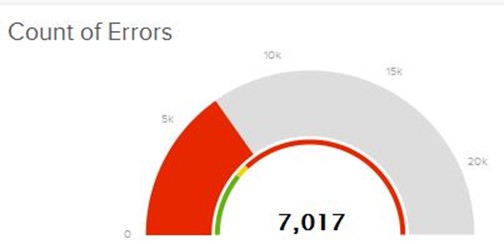One of the latest features of Log Insight 4.0 is the ability to create a Gauge chart that can turn green, yellow, and red based on a static number you set. The following guide will show you how to create a gauge chart based on a search criteria of “Error” found.
-
Login to Log Insight and click on Interactive Analytics

-
In the search bar, type in “error” and hit enter
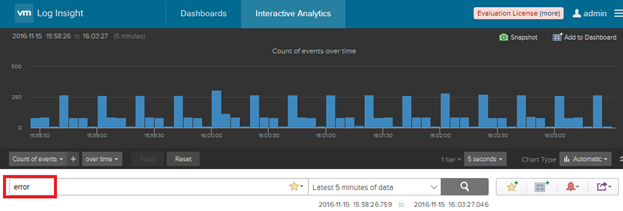
-
Hit the second dropdown to the top left and select Non-time series and click on Apply
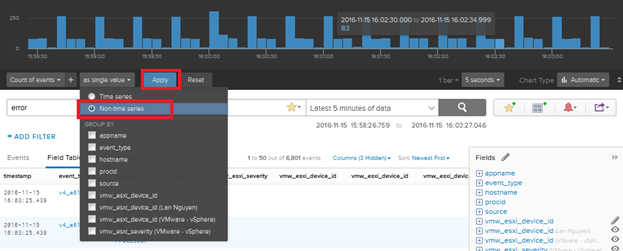
-
Notice how it now displays a total number
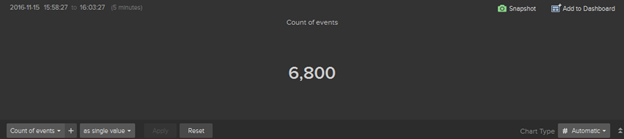
-
To change it to a Gauge chart we will have to switch the Chart Type from Automatic to Gauge
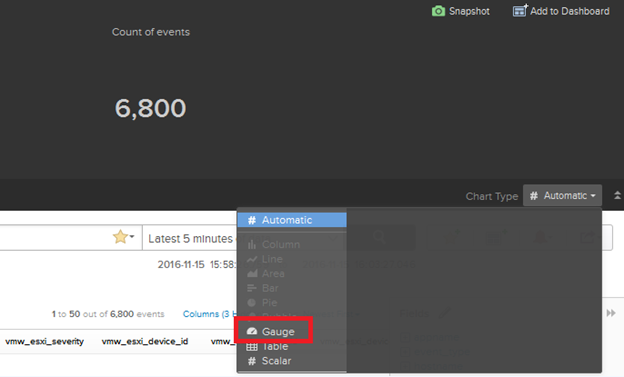
-
Notice how the chart now changes
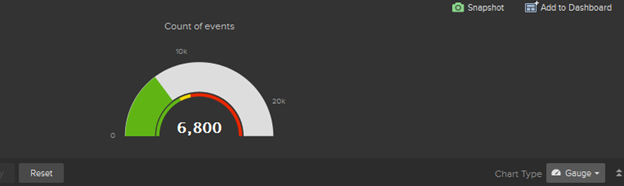
-
Now I want to set anything above 6000 events to show red instead of green. Hit the Gauge dropdown and add red as a value of 6000 as shown. Notice how the chart now changes red because the threshold of 6000 and above has been met.
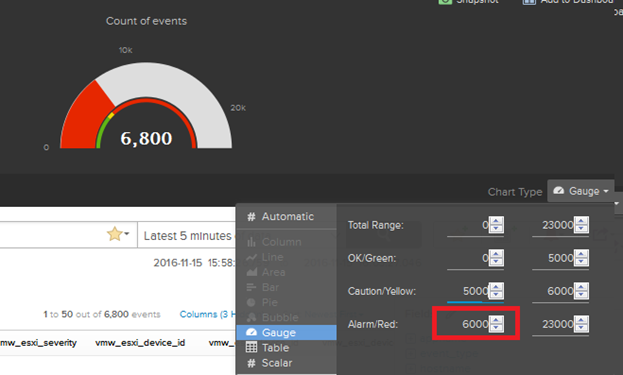
-
To add it to a dashboard, click on the
 icon
icon
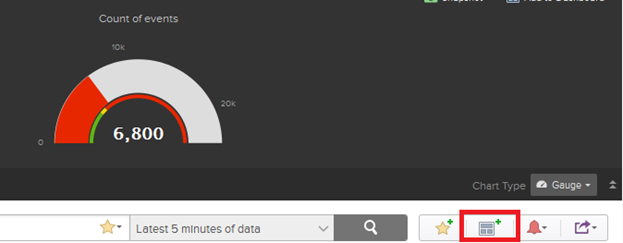
-
Fill in a display name and make sure Widget Type is set to Chart

-
You can now view it on your dashboard