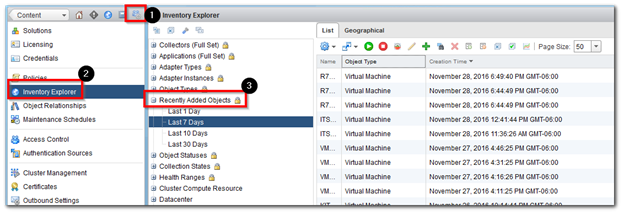There were many questions on how to view the latest Virtual Machines created in vCenter using vRealize Operation Manager. The following guide will show you how to get a list of this information using two different ways. If you would like to skip this step and just download the dashboard completely just go here.
-
First we need to create a new dashboard. Go to Home > Actions > Create Dashboard
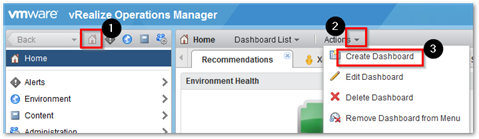
-
Enter a Name and then click on Widget List
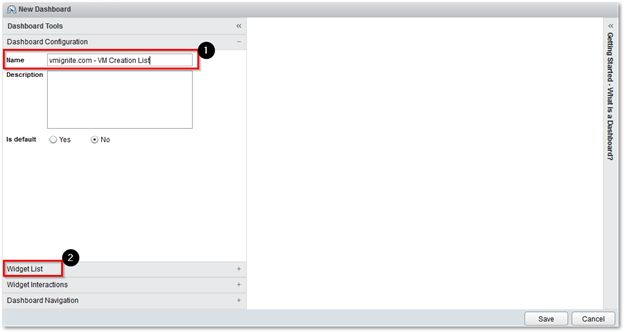
-
Select Object List and drag it to the right until it displays on the right side. Then click on Save
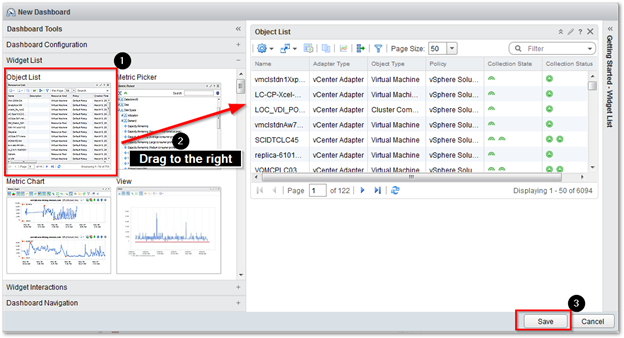
-
Now we need to configure our Object List. Click on the pencil icon on the Object List
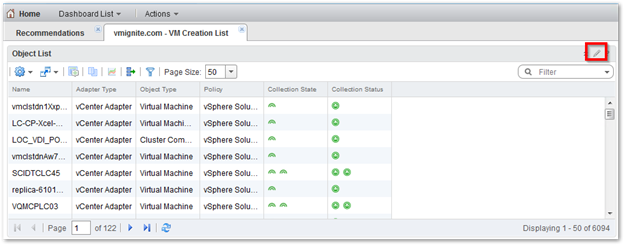
-
Since we want to it to display Virtual Machines only we will need to add a filter to the list. Under Select which tags to filter expand Object Types
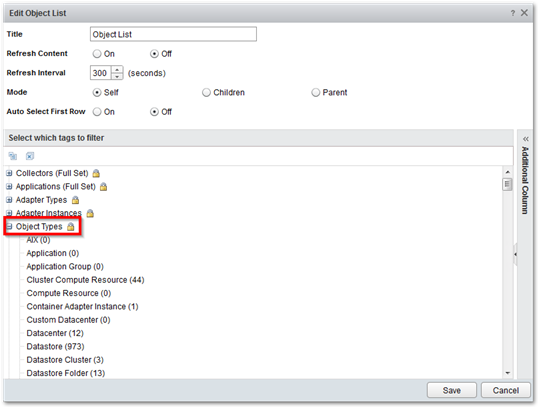
-
Select Virtual Machine and click on Save. This will now filter it to only display a list of Virtual Machine
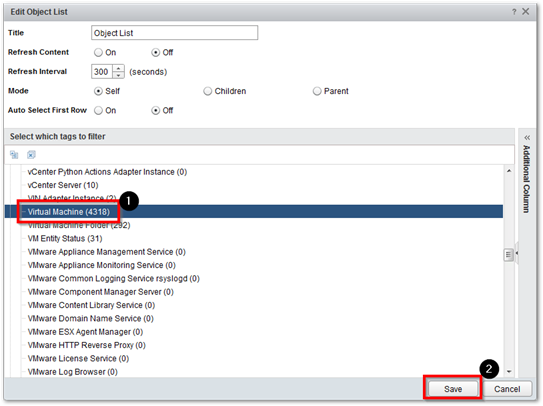
-
Next we need to clean everything up and display only the Creation Time. Click on the dropdown next to Name and the select Columns. Uncheck everything and make sure Name and Creation Time are the only ones selected.
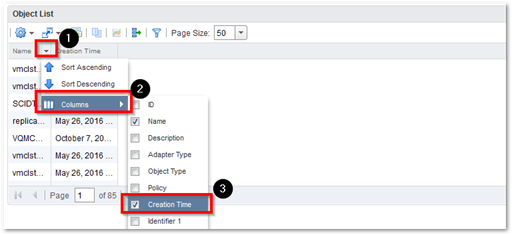
-
Notice how you only see the VM name and the Creation Time displayed now. Next we will need to sort it by the latest creation time. Click the dropdown next to Creation Time and select Sort Descending.
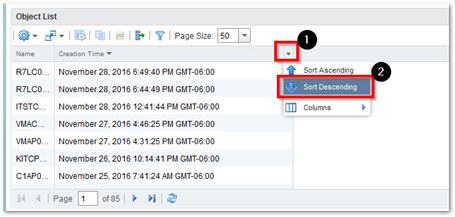
-
By default it will show the last 50 Virtual Machines that were created. Drag the Object list and make it longer to display more Virtual Machines.
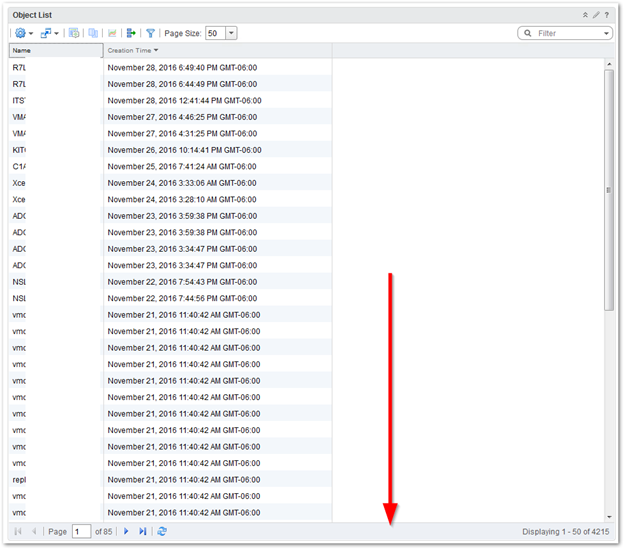
-
Another way and the easiest way to view them without creating a dashboard is to go to Administration > Inventory Explorer and then expand Recently Added Objects and select the last few days you want to see. You will also need to filter it to view the Creation Time and sort it by descending just like we did in the above steps.