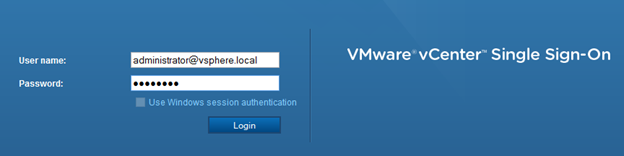VMware vCenter 6 Appliance now scales out just as good as the full blown Windows version therefore it may be a good idea to switch to the vCenter Appliance. The following guide will show you how to install the vCenter 6 Appliance using the embedded vPostgres database.
-
Open the VSCA ISO that you downloaded from VMware.com and open the vcsa folder
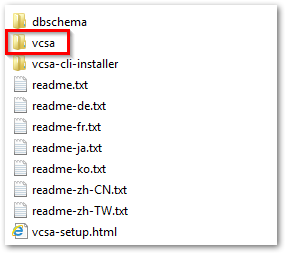
- Install the Vmware Client Integration Plugin

- After it is installed, go back to the ISO folder and click on vsca-setup.html
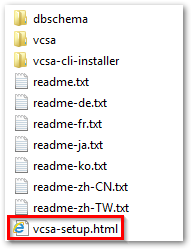
-
Click on Yes if prompt
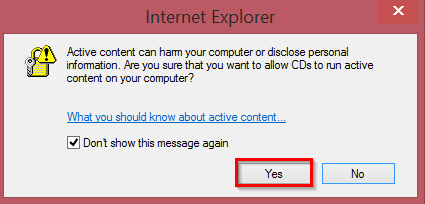
-
Click on Allow if prompt
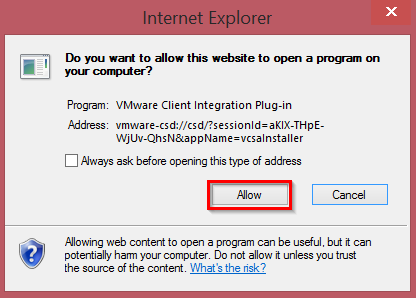
-
Click on Install
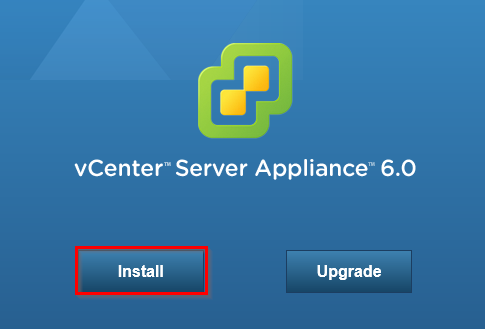
- Enter the ESXi Host you would like to install the appliance to and click on Next
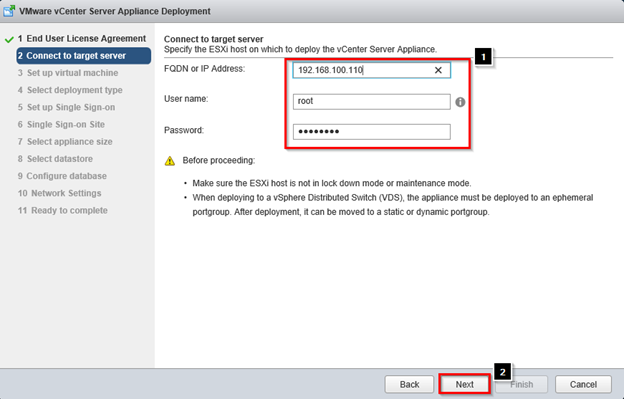
-
Click on Yes
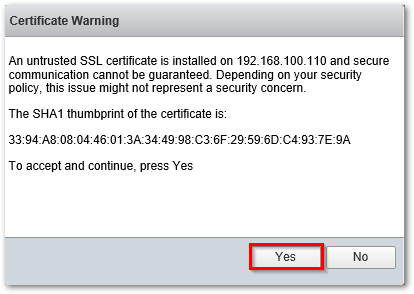
- Enter the vCenter Appliance name and password (make sure it is already registered in DNS)
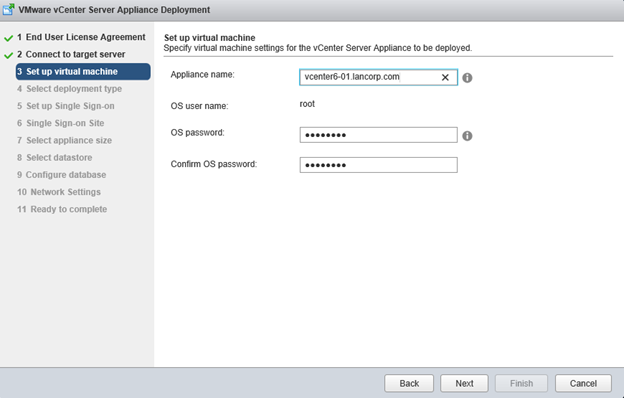
- Select your platform and click on Next
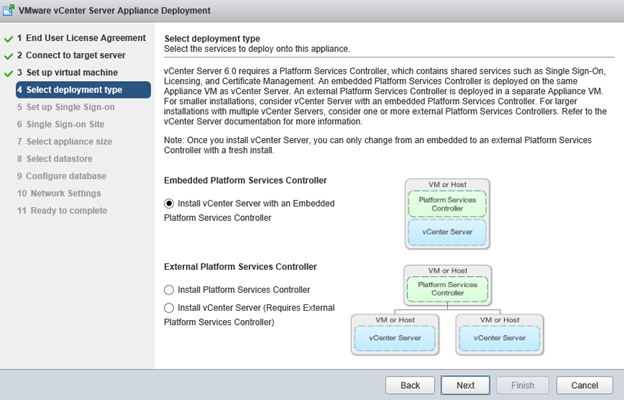
- Enter a SSO password, Domain, and site name and click on Next
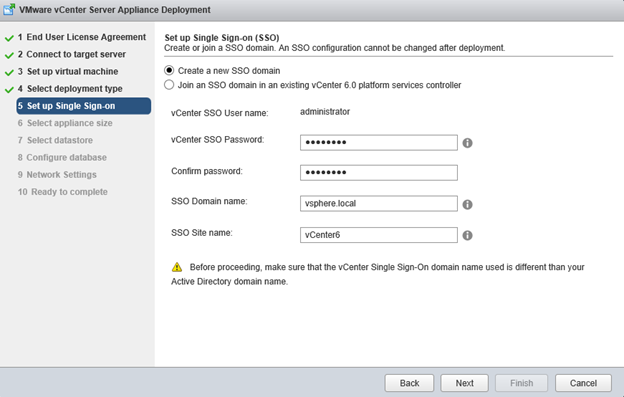
- Select the Appliance size and click on Next
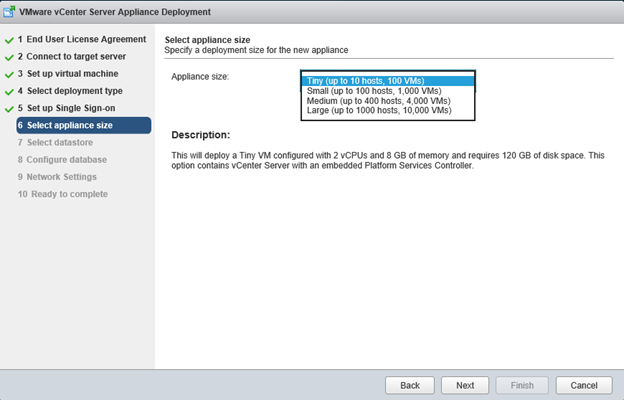
- Select Datastore and click on Next
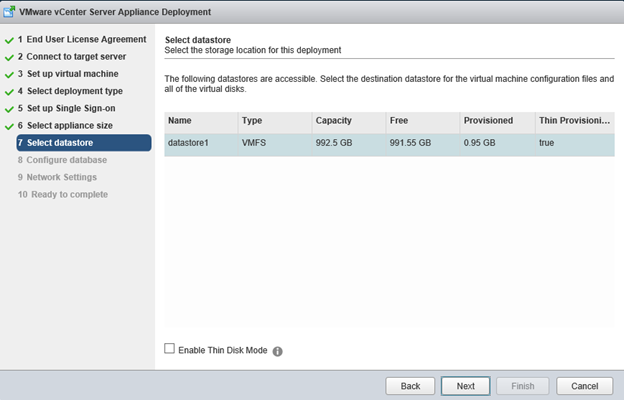
- Select your database and click on Next
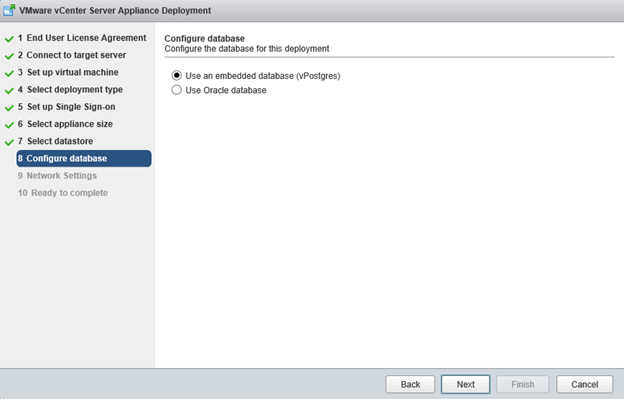
- Enter the network information and click on Next
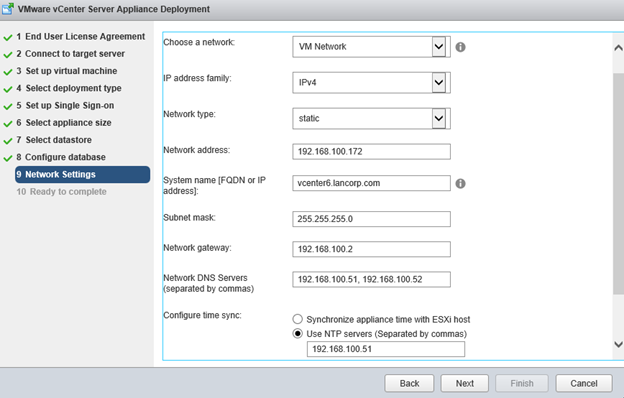
- Verify everything and click on Finish
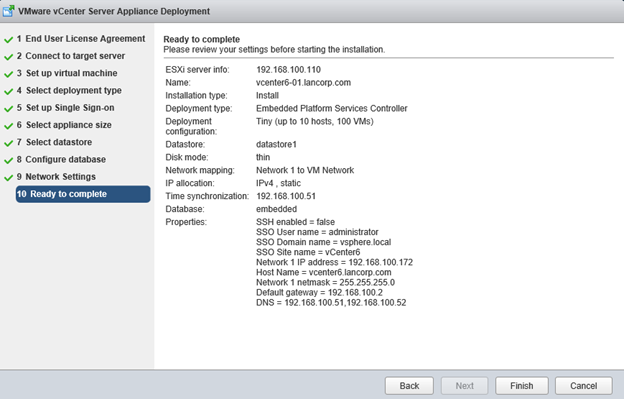
- Wait till the deployment is complete
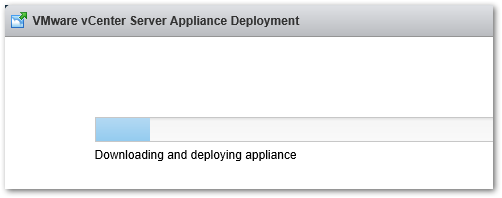
-
Open a browser and enter the FQDN of the vCenter Server and click on Log in to vSphere Web Client
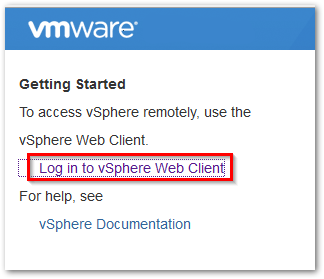
- Login as Administrator@vsphere.local and the SSO password we set earlier