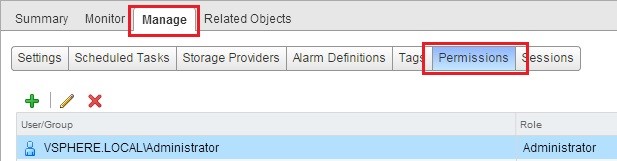If you are unable to add Active Directory group permissions to your vCenter 6 environment, then most likely your settings are not configured correctly. The following guide goes through the entire process, however your environment might just be missing one of the processes mentioned in this guide.
Step 1: Configuring vCenter/PSC Nodes for Active Directory
We first need to join our PSC and vCenter to Active Directory
-
Login to vSphere 6 Web Client as Administrator@vsphere.local

-
Click on Home > Administration
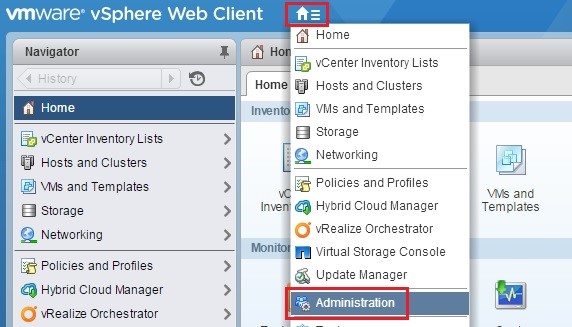
-
Click on System Configuration
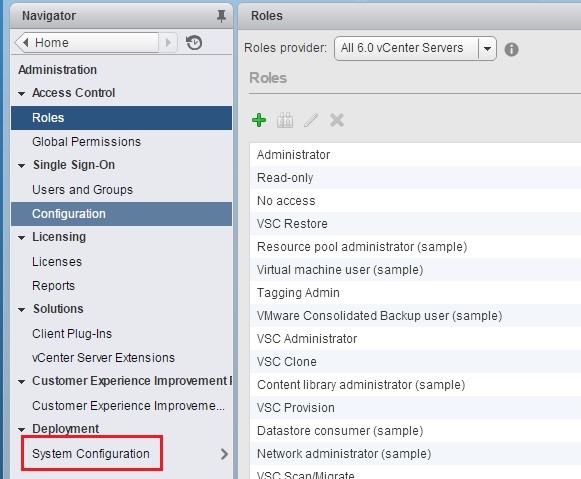
-
Click on Nodes under System Configuration
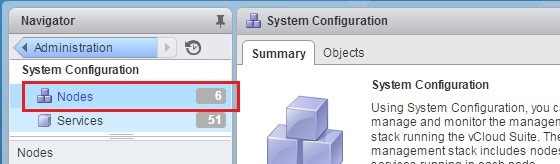
-
If you have external PSC you will need to select your PSCs, if you built vCenter in Embedded mode then just select your vCenter under Nodes
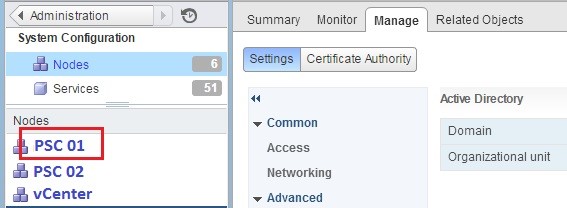
-
Click on Manage > Active Directory > Join
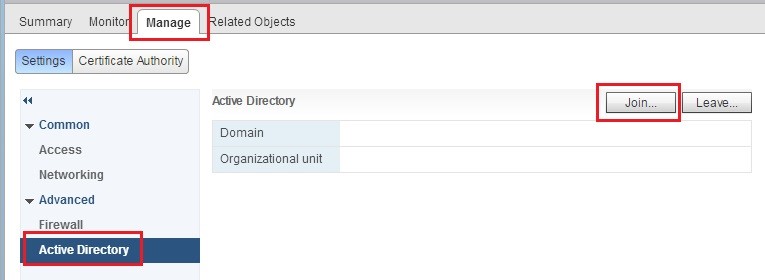
-
Fill in your Active Directory information and click on OK
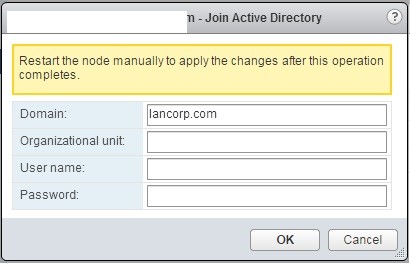
-
Repeat the process for any other PSCs if you more than one then reboot the PSC or vCenter Server for it to apply
Adding Identity Sources to vCenter
Now that our PSCs and vCenter are joined to Active Directory we want to make sure our Identity sources such as Active Directory are listed in vCenter.
-
Login to vSphere 6 Web Client as Administrator@vsphere.local

- Click on Home > Administration
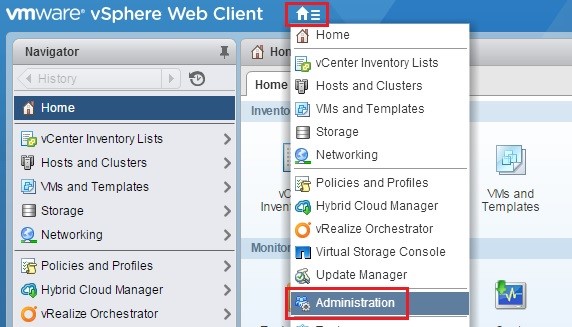
-
Click on Configuration
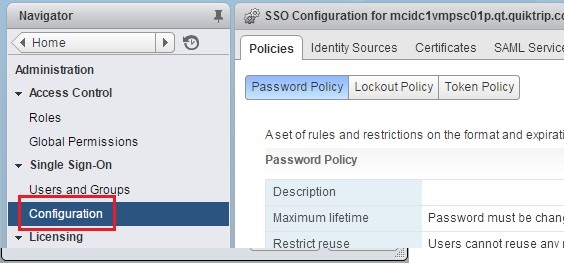
-
Click on Identity Sources > + Sign

-
Fill in the information and click on OK
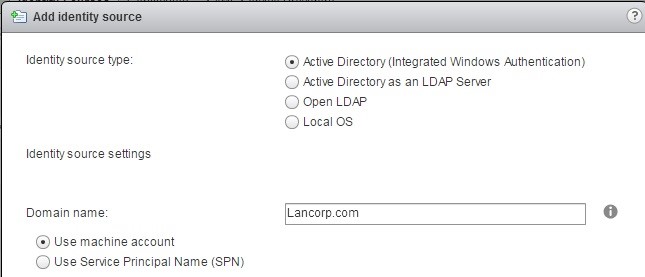
- You should now be able to Add Active Directory permissions to your vCenter, Host, Cluster, etc.