The following steps will allow you to monitor any Window Service using the built-in EPO adapter in vROPs 6.1. The EPO agent must be previously installed and communication with vROPs.
-
Login to vROPs and click on Environment > Operation Systems
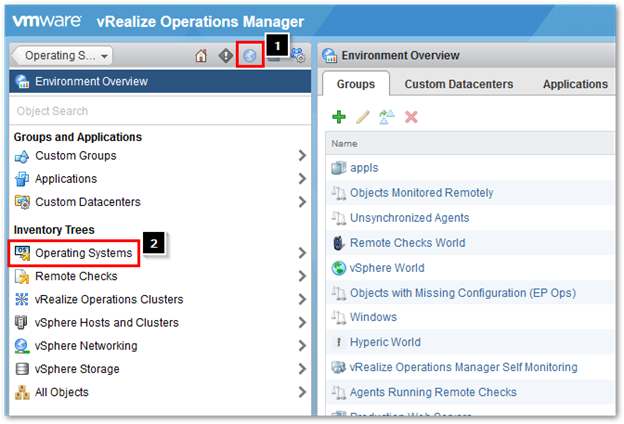
-
Select the following
- Expand Operation Systems World > Windows and select your device
- Click on Actions
- Click on Monitor OS Object
-
Click on Monitor Windows Service

-
Logon to your Windows Server and find the Service name of the service you want to monitor

-
Enter the display name and the service name and click on OK

-
Expand your machine and you should now see your monitored service. Highlight the service and click on Troubleshooting > All Metrics > Resource Availability to see if any data is collected

-
It is now ready to be added to a scoreboard
- Select Adapter types > EP Ops Adapter
- Look for the service we created and select it
-
Expand Availability and select Resource Availability and click on Save

-
You should now see a nice scoreboard like below.

Pingback: vROPS 6.1 and the New End Point Operations Monitoring Feature - VMware Blogs
Thanks for the step-by-step guides. Do you have some step-by-step guide for vROps 8.1.1 too? Thanks and much appreciated.