Below are instructions on how to install and configure the End Point Operations Agent on a Windows Server.
-
Go to VMware.com and download the endpoint agents under vRealize Operation Manager 6.1 download
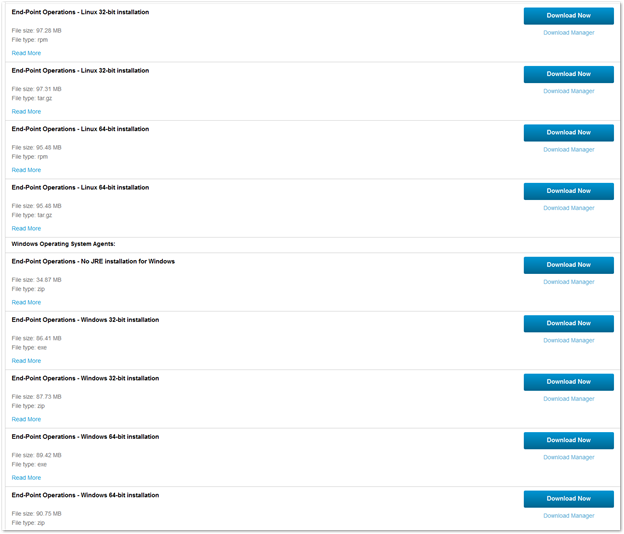
-
Console to the server you want to monitor and Run the installer as administrator
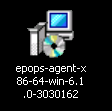
-
Click on Next
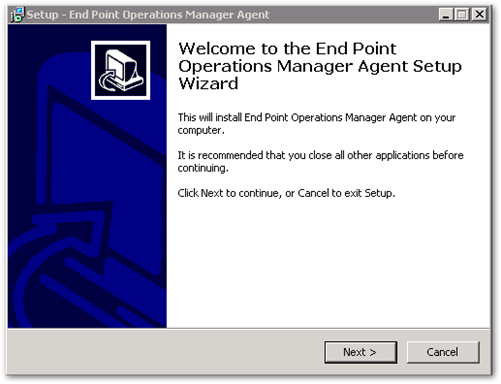
-
Enter the vROPS server address and click on Next
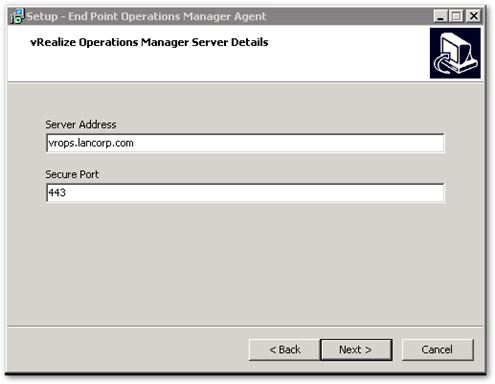
-
The next step requires a Certificate thumbprint. Open a browser a and go to https://{FQDN-vROPS}/admin and log in as admin
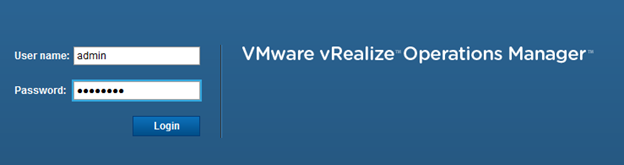
-
Click on the certificate icon in the top right corner

-
Copy the thumbprint
Note: Unless you replaced the original certificate with a custom certificate, the second thumbprint in the list is the correct one. If you did upload a custom certificate, the first thumbprint in the list is the correct one.
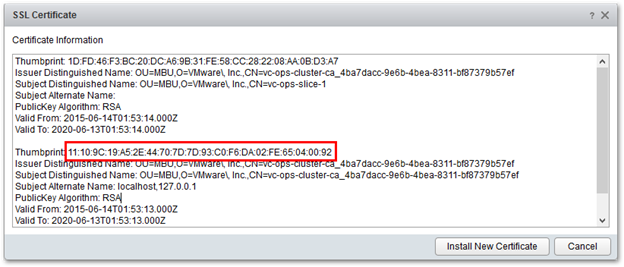
-
Now go back to our setup page and paste the thumbprint and click on Next
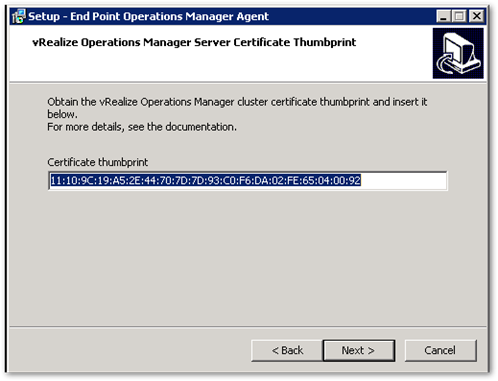
-
Login as Admin and click on Next
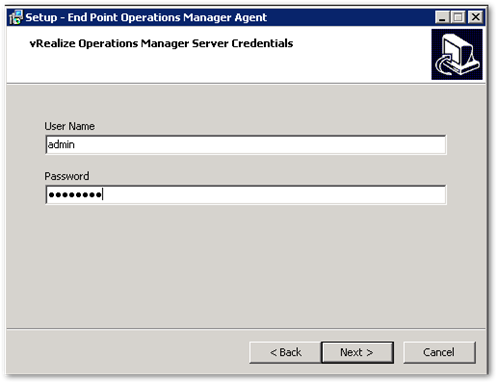
-
Click on Next
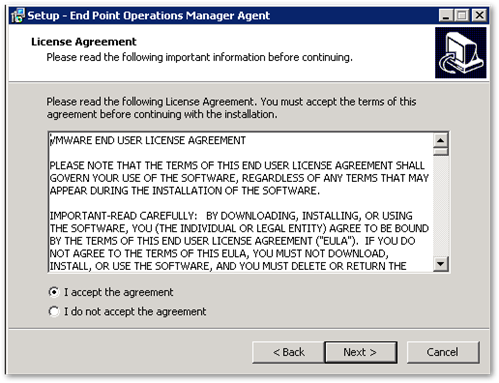
-
Click on Next and let the install start and complete
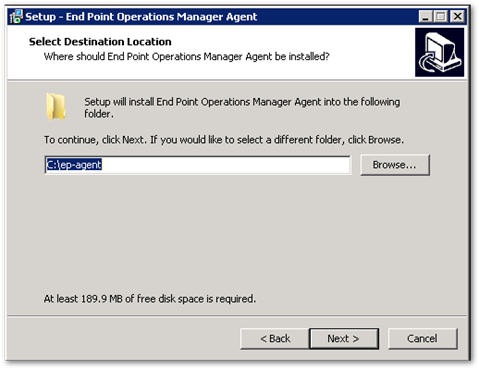
-
Check to make sure the service is Started
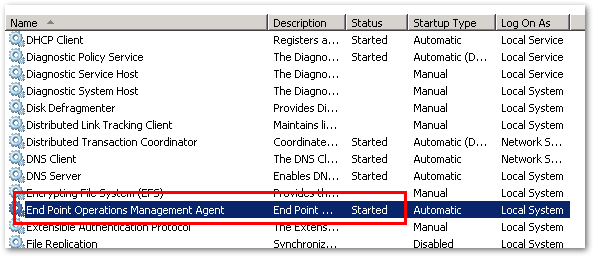
Pingback: vRealize Operations 6.1 - Installation, configuration and licensing tips - viktorious.nl - Virtualization & Cloud Management
Pingback: vROPS 6.1 and the New End Point Operations Monitoring Feature - VMware Blogs