Configure the Host for a Stretch Cluster
With the release of vSphere 5.5, an advanced setting called Disk.AutoremoveOnPDL was introduced. It is implemented by default. This functionality enables vSphere to remove devices that are marked as PDL and helps prevent reaching, for example, the 256-device limit for an ESXi host. However, if the PDL scenario is solved and the device returns, the ESXi host’s storage system must be rescanned before this device appears. VMware recommends disabling Disk.AutoremoveOnPDL
in the host advanced settings by setting it to 0.
-
Before you begin make sure you add all your host and enable EVC accordingly
- Select a Host and click on Manager > Settings > Advanced System Settings > Disk.AutoremoveOnPDL >

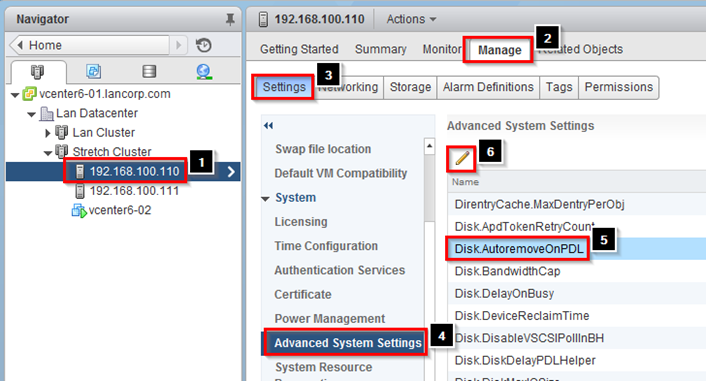
- Change AutoremoveONPDL to 0 and click on OK
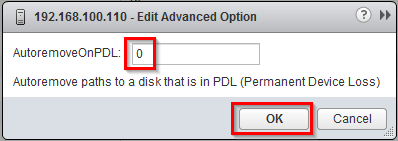
-
Repeat the following for each host in the Stretch Cluster
Creating Virtual Machine and Host Groups
VMware recommends manually defining “sites” by creating a group of hosts that belong to a site and then adding VMs to these sites based on the affinity of the datastore on which they are provisioned. VMware recommends automating the process of defining site affinity by using tools such as VMware vCenter Orchestrator™ or VMware vSphere PowerCLI™. If automating the process is not an option, use of a generic naming convention is recommended to simplify the creation of these groups. VMware recommends that these groups be validated on a regular basis to ensure that all VMs belong to the group with the correct site affinity.
-
Select the stretch cluster and select Manage à Settings à VM/Host Groups à Add
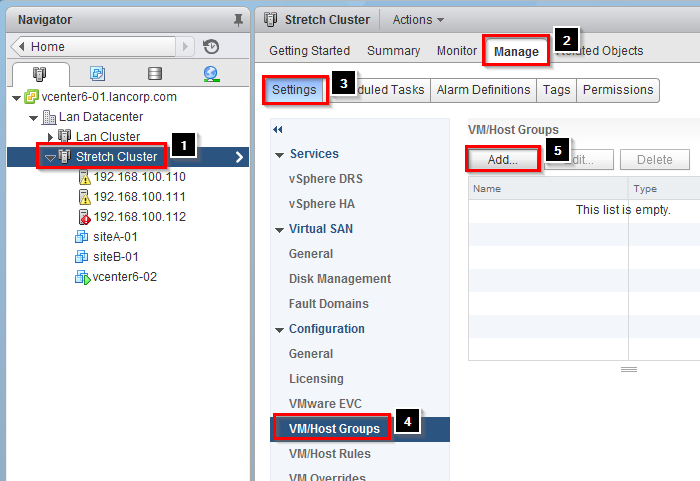
- Provide a name for Virtual Machines in Site A and make sure the Type is a VM Group
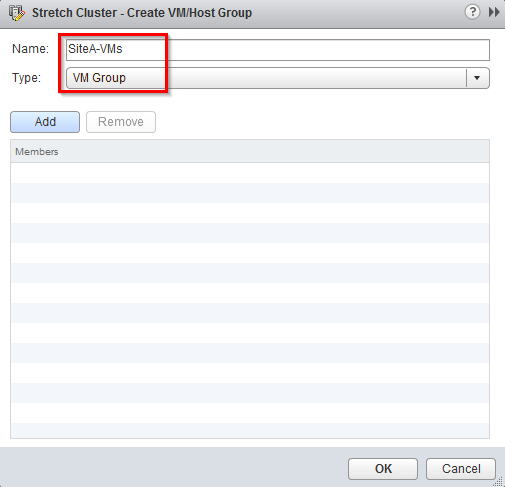
- Click on Add
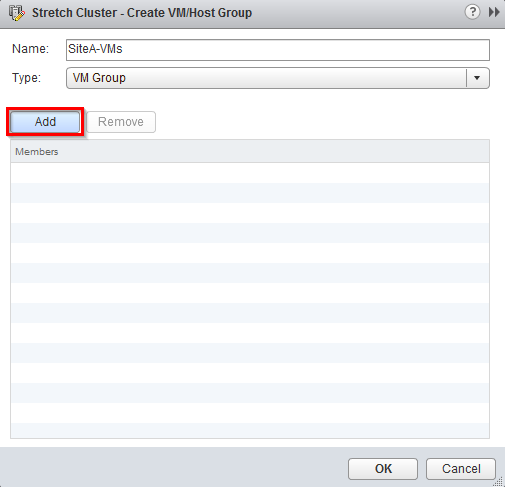
- Add your VMs for Site A and click on OK
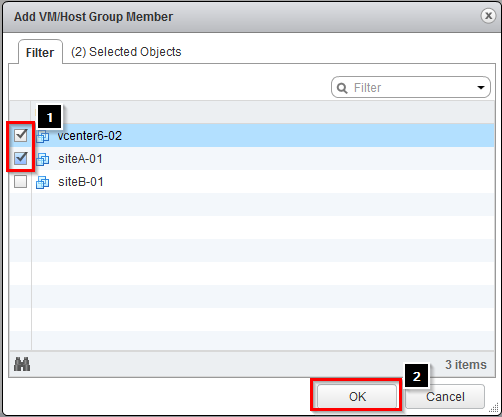
- Click on OK to save the settings
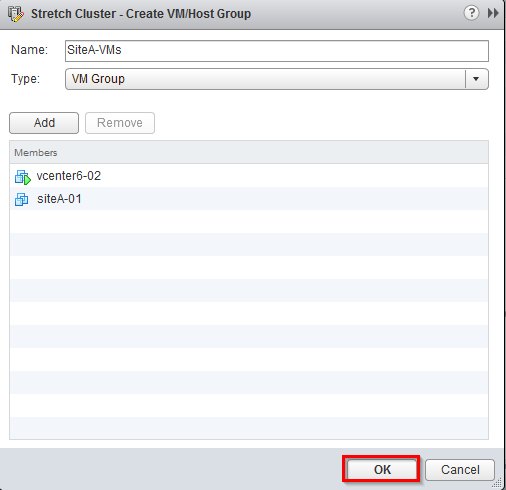
-
Now we need to create a Host Group, click on Add
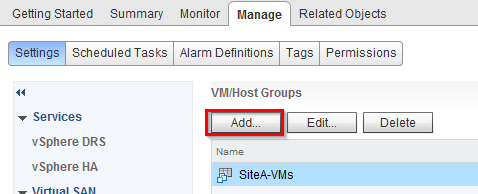
-
Configure the following
- Enter a name for Site A Host and
- Change the Type to Host Group
- Click on Add
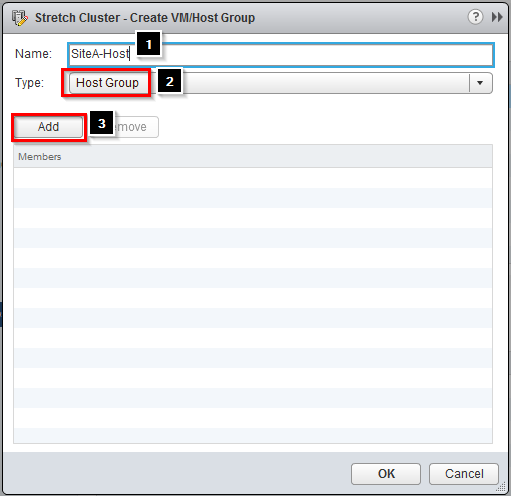
-
Select the Host for Site A and click on OK
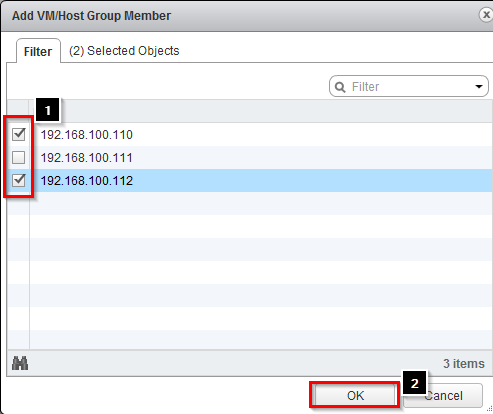
- Click on OK to save
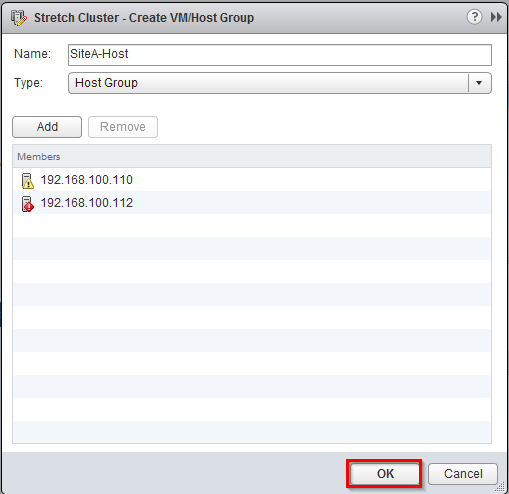
- Next we need to create a VM to Host Rule to make sure our Site A virtual machines stay only on Site A Host. Click on VM/Host Rules > Add
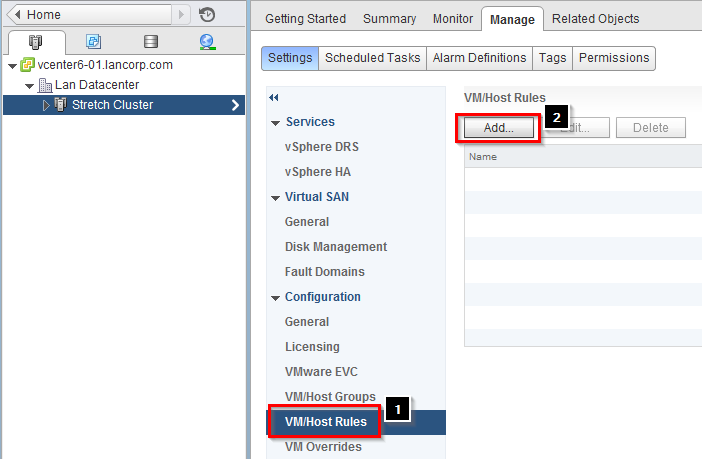
-
Configure the rule
- Enter a name
- Change the Type to Virtual Machines to Hosts
- Change the VM Group to Site A Virtual Machines
- Select Should run on hosts in group
- Change Host Group to Site A Host
- Click on OK to save
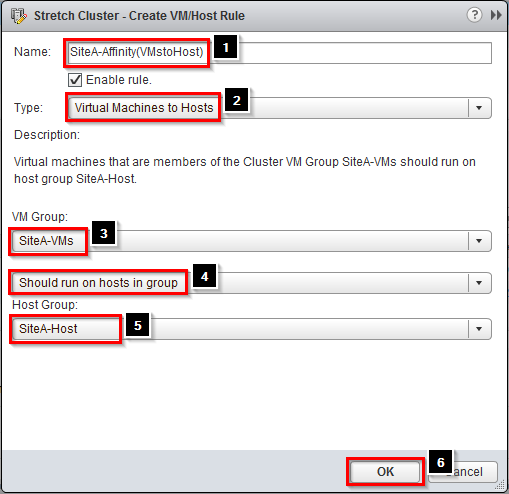
- Repeat the entire process again for Site B this time creating Virtual Machines for Site B and Host from Site B
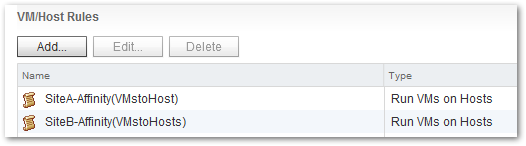
Configuring vSphere Strorage DRS for Stretch Cluster
vSphere Storage DRS enables aggregation of datastores to a single unit of consumption from an administrative perspective, and it balances VM disks when defined thresholds are exceeded. It ensures that sufficient disk resources are available to a workload. VMware recommends enabling vSphere Storage DRS with I/O Metric disabled. The use of I/O Metric or VMware vSphere Storage I/O Control is not supported in a vMSC configuration, as is described in VMware Knowledge Base article 2042596.
vSphere Storage DRS uses vSphere Storage vMotion to migrate VM disks between datastores within a datastore cluster. Because the underlying stretched storage systems use synchronous replication, a migration or series of migrations have an impact on replication traffic and might cause the VMs to become temporarily unavailable due to contention for network resources during the movement of disks. Migration to random datastores can also potentially lead to additional I/O latency in uniform host access configurations if VMs are not migrated along with their virtual disks. For example, if a VM residing on a host at site A has its disk migrated to a datastore at site B, it continues operating but with potentially degraded performance. The VM’s disk reads now are subject to the increased latency associated with reading from the virtual iSCSI IP at site B. Reads are subject to intersite latency rather than being satisfied by a local target.
To control if and when migrations occur, VMware recommends configuring vSphere Storage DRS in manual mode. This enables human validation per recommendation as well as recommendations to be applied during off-peak hours, while gaining the operational benefit and efficiency of the initial placement functionality.
VMware recommends creating datastore clusters based on the storage configuration with respect to storage site affinity. Datastores with a site affinity for site A should not be mixed in datastore clusters with datastores with a site affinity for site B. This enables operational consistency and eases the creation and ongoing management of vSphere DRS VM-to-host affinity rules. Ensure that all vSphere DRS VM-to-host affinity rules are updated accordingly when VMs are migrated via vSphere Storage vMotion between datastore clusters and when crossing defined storage site affinity boundaries. To simplify the provisioning process, VMware recommends aligning naming conventions for datastore clusters and VM-to-host affinity rules.
-
Click on Home > Storage
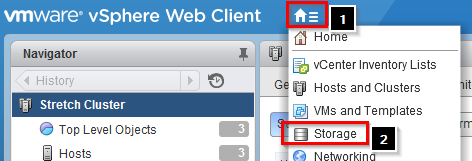
- Right click on your Datacenter and select Storage > New Datastore Cluster
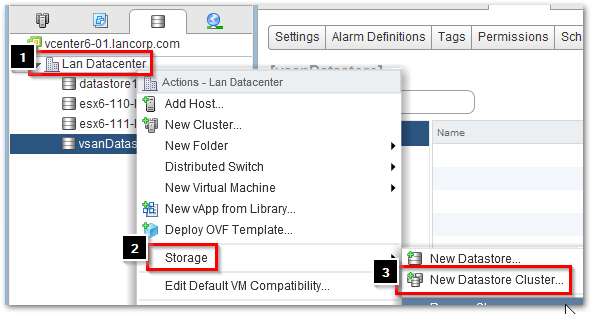
- Provide a name for your Datastore cluster
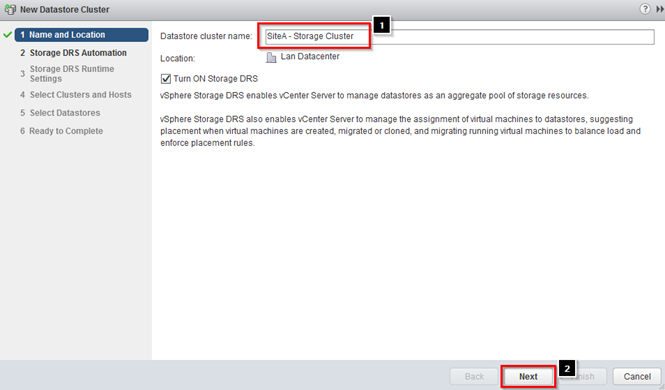
- Set Cluster automation level to No Automation (Manual Mode)
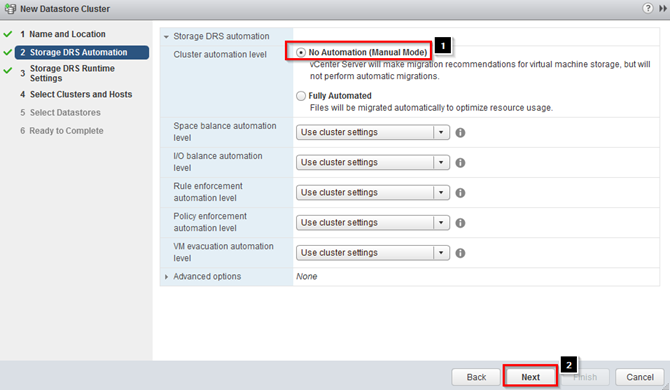
- Uncheck Enable I/O metric for SDRS recommendations and click on Next
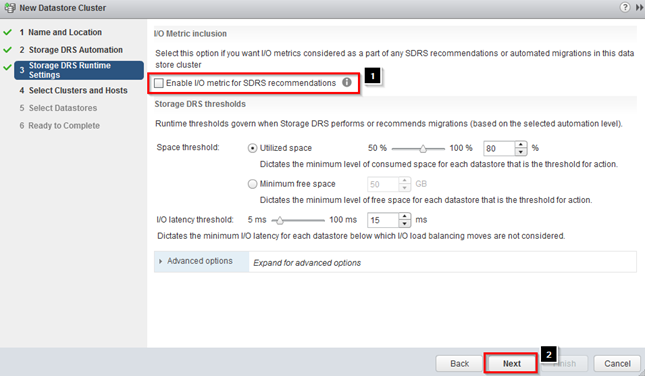
- Select your Stretch Cluster and click on Next
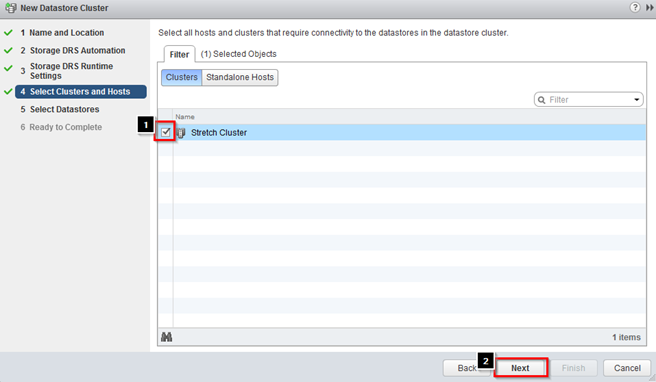
- Add your datastores and click on Next
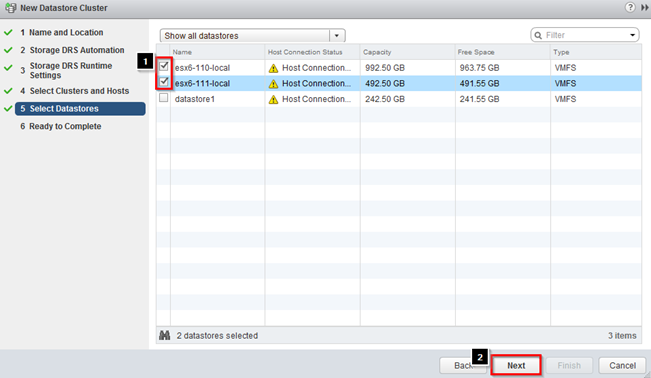
- Click on Finish
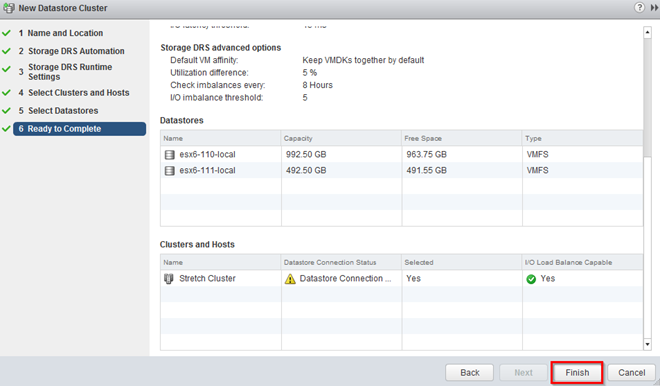 /li>
/li>