vROPs comes with tons of useful metrics and properties out of the box. However, some metrics and properties are actually hidden. The following steps will show you how to view which ones are hidden, and how to enable them.
-
Click on Administration > Policies
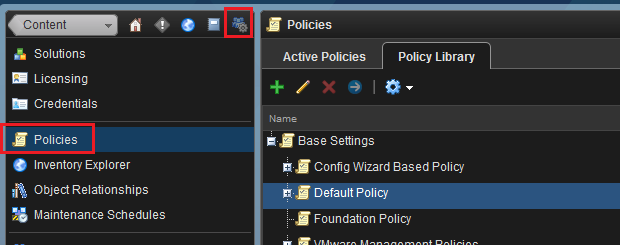
-
Click on Policy Library and select the policy we want to modify and click on the Edit icon
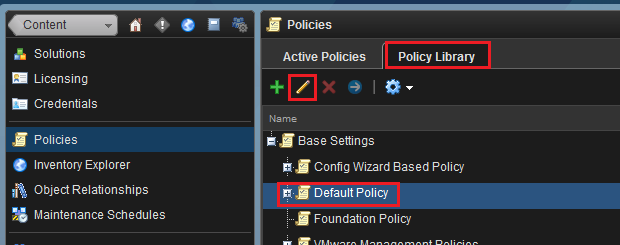
-
Click on Collect Metrics and Properties
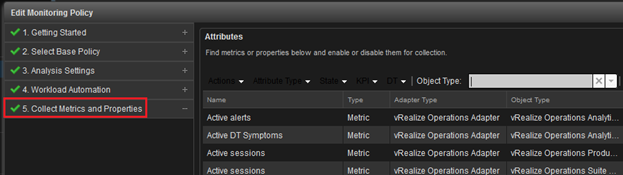
-
In this example we want to enable Virtual Machine hidden metrics and properties. Under Object Type select vCenter Adapter >
Virtual Machine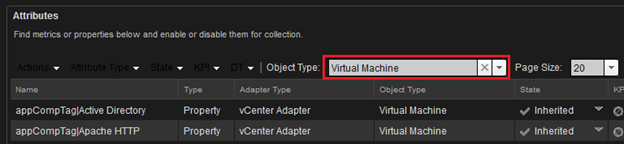
-
To find which metrics and properties are hidden select State and uncheck
 and
and . This will remove all metrics and properties that are already active and only display metrics and properties that are not enabled
. This will remove all metrics and properties that are already active and only display metrics and properties that are not enabled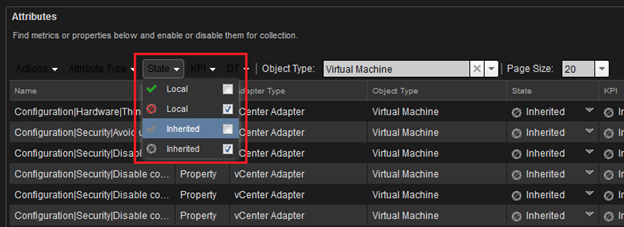
-
To enable a metric or property, select it and change the State to

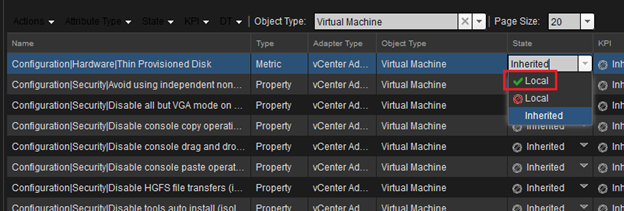
-
Once you finished adding all desired hidden metrics and properties, click on Save
- Give it about 10 minutes to apply the changes and you now have a new metric to use.