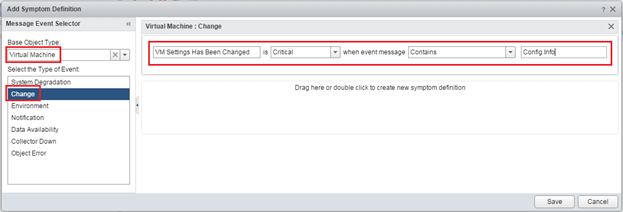The following steps will show you how to monitor a change event such as if someone added or removed CPU, Memory, and Disk to a Virtual Machine. This is a very useful alert to have just to have more insight on what is going on in your vCenter Environment. Especially in environments where many administrators have access to vCenter.
How to view the change Event in vROPS
-
First we need to edit the settings of a Virtual Machine to flare off an event. Login to the vSphere Web Client and Right click on a VM in vCenter and select Edit Settings
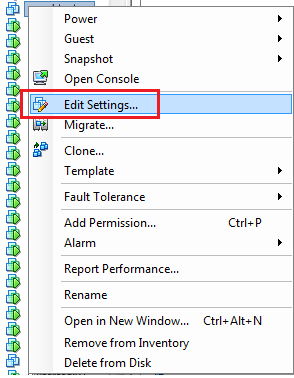
-
Let’s add more memory to the Virtual Machine and click on OK
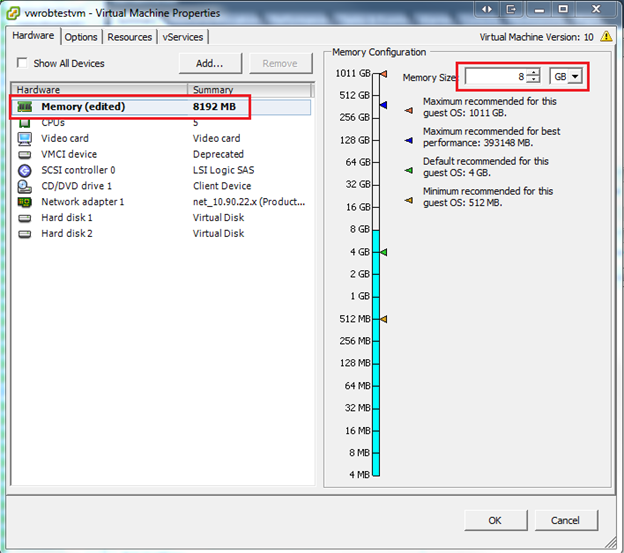
-
Search for the VM in vROPS that we just changed and click on Troubleshooting > Events
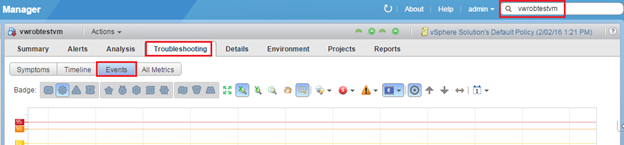
-
Click on the E dropdown and make sure Change is checked. You should now see the Event Info showing that ‘Config Info Memory Size in MB’ changed. Next we will need to add this event as an alert.
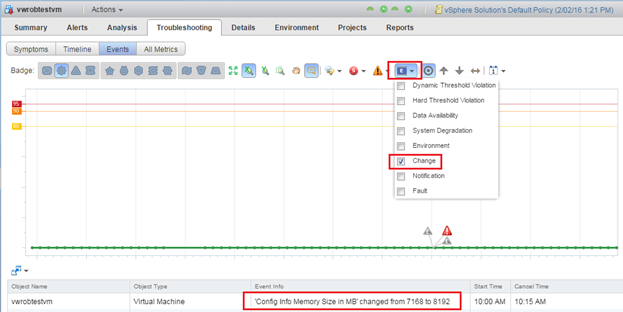
Creating an alert for Events
-
Click on Content > Symptom Definitions
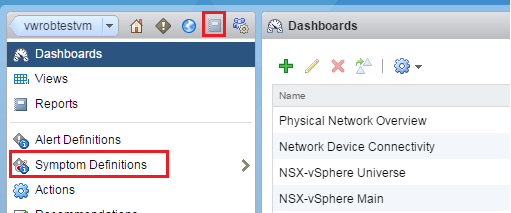
-
Click on Message Event Symptom Definitions >

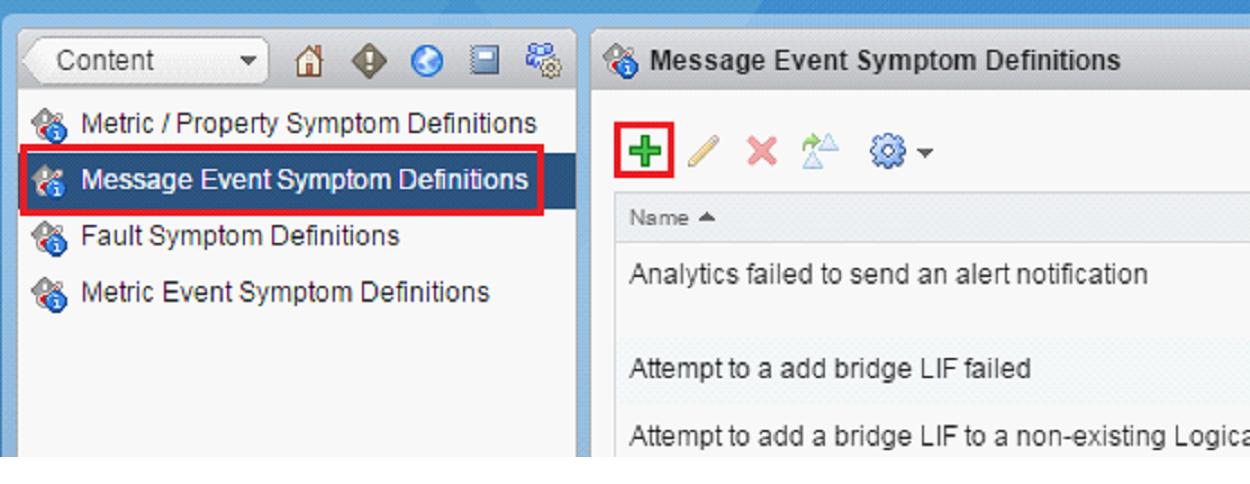
-
Configure the following
- Under Base Object Type select Virtual Machine
- Under Select the Type of Event: double click on Change until you see it on the right side
- Change the settings on the right side to show the following VM Settings has been Changed is Critical when event message Contains Config Info
-
Click on Save
Note: the Reason why we chose Config Info is because the full event message is Config Info Memory Size in MB changed. Since we want to monitor all configuration changes such as CPU, Memory, and Disk we will leave out any words after Config Info. This will allow us to monitor CPU and Disk changes as well.
- Click on Content > Alert Definitions >

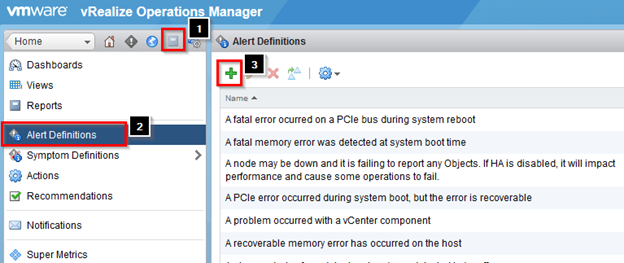
-
Provide a Name and optional Description
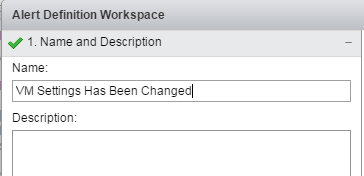
-
Click on Base Object Type and select vCenter Adpater > Virtual Machine
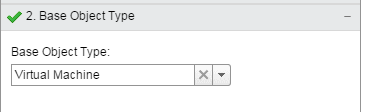
-
Click on Alert Impact and change the Alert Type and Subtype to Virtualization/Hypervisor: Configuration
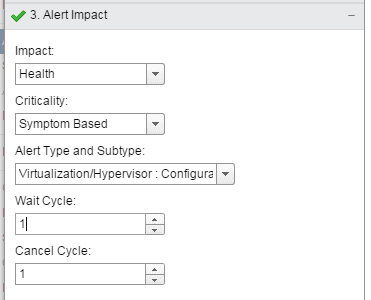
-
Click on Add Symptom Definitions and Configure the following
- Change Symptom Definition Type to Message Events
- Find the symptom we created previously and drag it to the right side under Symptoms
- Click on Save
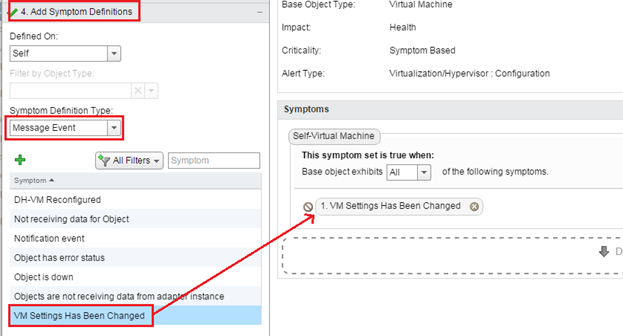
- You should now get alerts whenever someone edits a setting on a Virtual Machine. You can view the alert on the Recommendations dashboard on the vROPS homepage.