Download – Windows Server Checker Dashboard for vROPS 7.0+
On January 14th 2020 Microsoft will be officially ending its support for Windows 2008 Servers. In this post I will share you an awesome dashboard that will instantly check for how many servers that are running version 2008 and below. Below is a handy user guide. Works for version vROPS 7.0 and above.
Download it here
https://code.vmware.com/samples?id=6554
Select your Environment (Cluster, vCenter, Datacenter) or select vSphere World for everything
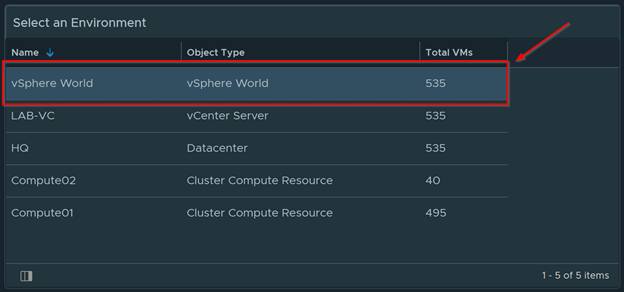
View a Pie Chart Breakdown of various Windows Server versions in your environment
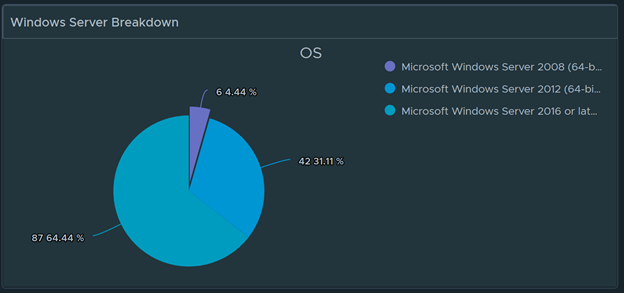
Instantly identify which Windows Servers are 2008 and below and which are above. As you can see in this example we have 129 Window Servers that are version 2012 and above and six 2008 Servers.
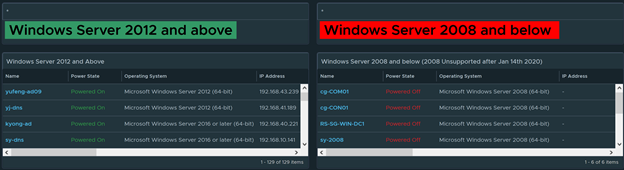
Scroll over to see which Clusters and Host they belong to and to see more properties of the VM
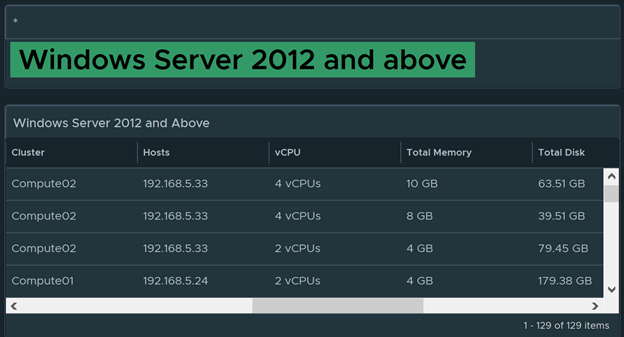
Instantly export it to excel as needed
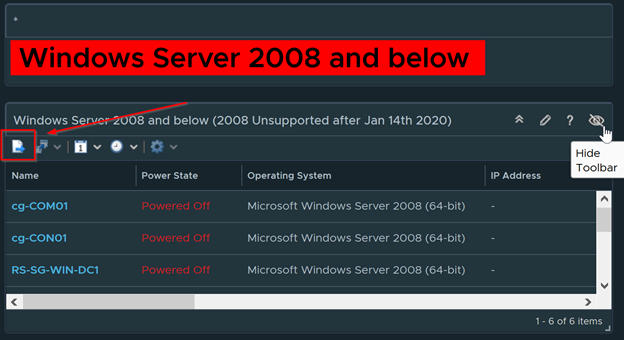
Note: Once you finish upgrading the Windows Server 2008 VM. While it is still Powered Off go to Edit Settings > VM Options > General Options and change the the Guess OS Version to the same version you just upgraded to. For example: Windows Server 2016. This will update the VM and also update the dashboard as well
Download it here
https://code.vmware.com/samples?id=6554
To import in version 7.0 and above
-
First unzip the file you just downloaded, it will contain a dashboard and a view file
-
Go to Dashboards > Actions > Manage Dashboards
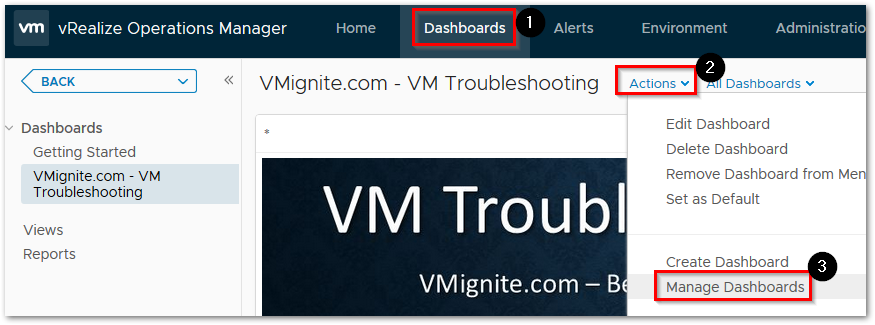
-
Hit the dropdown and select Import Dashboards. Import the Dashboard.zip file
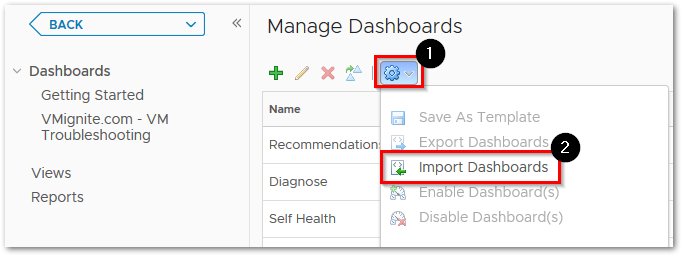
-
Next to go Views > Dropdown > Import. Import the View.zip file
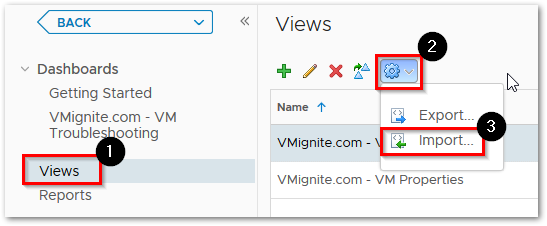
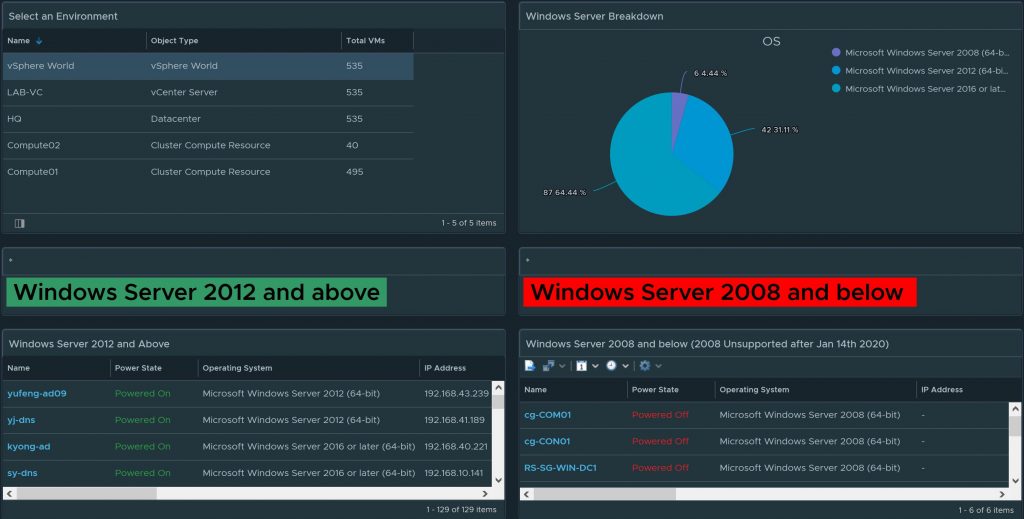
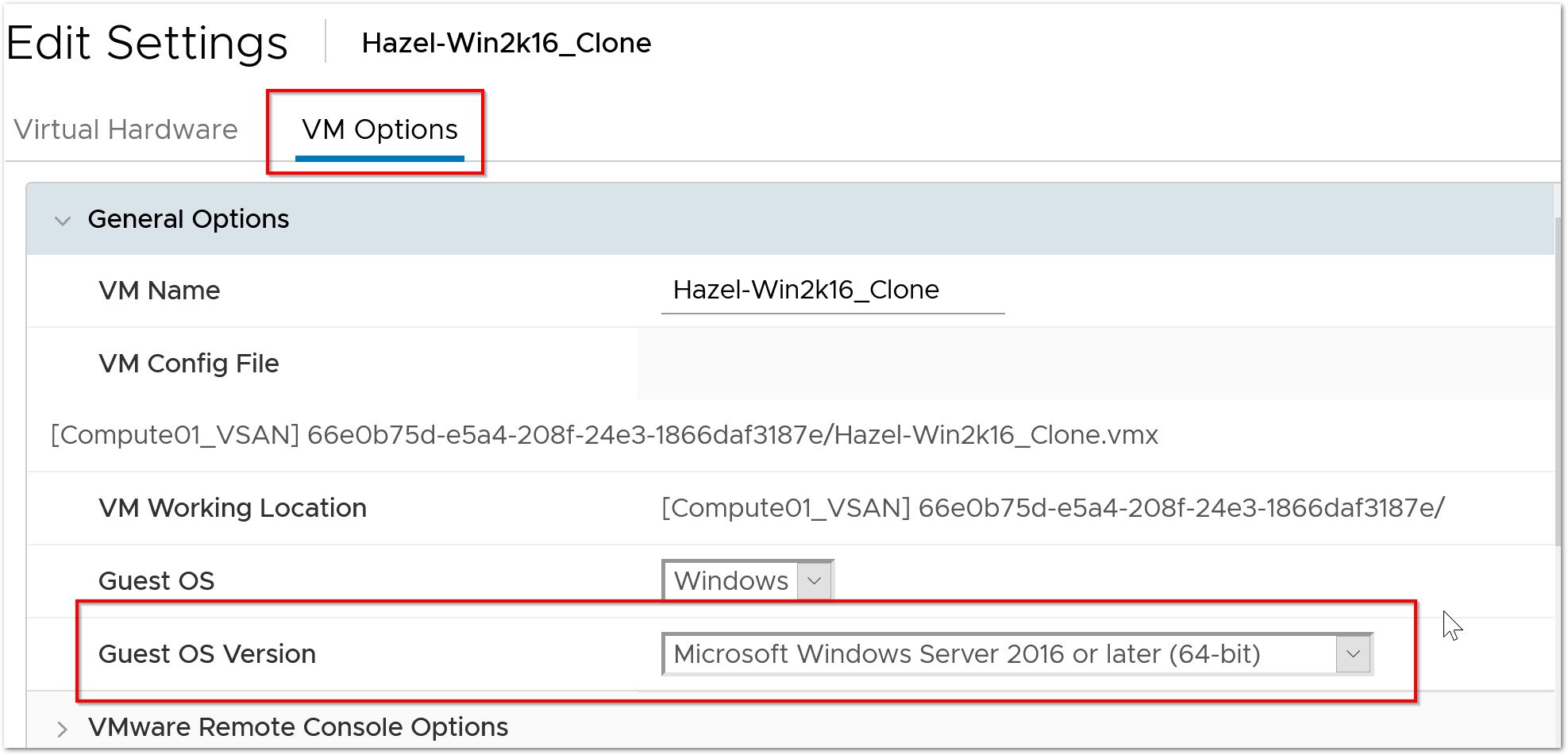
This is a great dashboard, however my numbers don’t quite line up. When I select the vsphere world, I get a total of 3328 vms, but on the windows server breakdown, it only totals, 2670. I don’t believe I have 500 powered off or linux machines.
They could also be WIndows 7, Winows 10, and appliances. If you check the filter, I searched for WIndows Server in the name. Also on the last step, make sure to update that field.